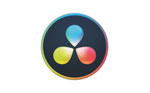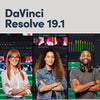Live stream to Facebook or YouTube Live Streaming with Blackmagic ATEM Mini Extreme

- Blackmagic ATEM Mini Pro, ATEM Mini Pro ISO, ATEM Mini Extreme, and ATEM Mini Extreme ISO allow you to stream directly to your preferred live-streaming platforms such as Facebook Live and YouTube Live without using streaming software.
In this tutorial, we'll set up basic streaming using Facebook and YouTube Live.
These are the requirement to stream using ATEM Mini Pro
- Blackmagic ATEM Mini Pro or higher
Blackmagic ATEM Mini Pro
Blackmagic ATEM Mini Pro ISO
Blackmagic ATEM Mini Extreme
Blackmagic ATEM Mini Extreme ISO
Blackmagic ATEM SDI Pro ISO
Blackmagic ATEM SDI Extreme ISO
- A desktop or Laptop computer with USB-C is required.
- Ethernet cable connected to a router.
- An active internet connection with a minimum of 5 Mbs upload.
- Recording via USB-C drive (Optional)
- Download and Install ATEM Software from Blackmagic Design Website
In this example, we are using Blackmagic ATEM Mini Extreme to set up Facebook Live and YouTube Live streaming.
- Connect all inputs

- Run Blackmagic ATEM Setup

-
Click configuration for ATEM Mini Extreme IP Setup. In this example, we are using DHCP IP.

- Once set the IP address, Open ATEM Software Control

- Connect your ATEM, Click FIle -> Connection, and Select ATEM Mini Extreme

- Once connected. You can see all the ATEM Software Control Interface

-
Setup Streaming on Facebook. Go to https://www.facebook.com/live/create

- On ATEM Software Control, Click Output and copy-paste the stream key

- And click ON AIR and now You are live on Facebook

Streaming via YouTube Live.
- Click on your profile icon and select YouTube Studio

-
Click on Live

- Pop-up shows up and select Right Now

-
Select Streaming Software

- Click Save

-
Copy and Paste Stream Key

-
Paste stream key and click ON AIR and you are LIVE